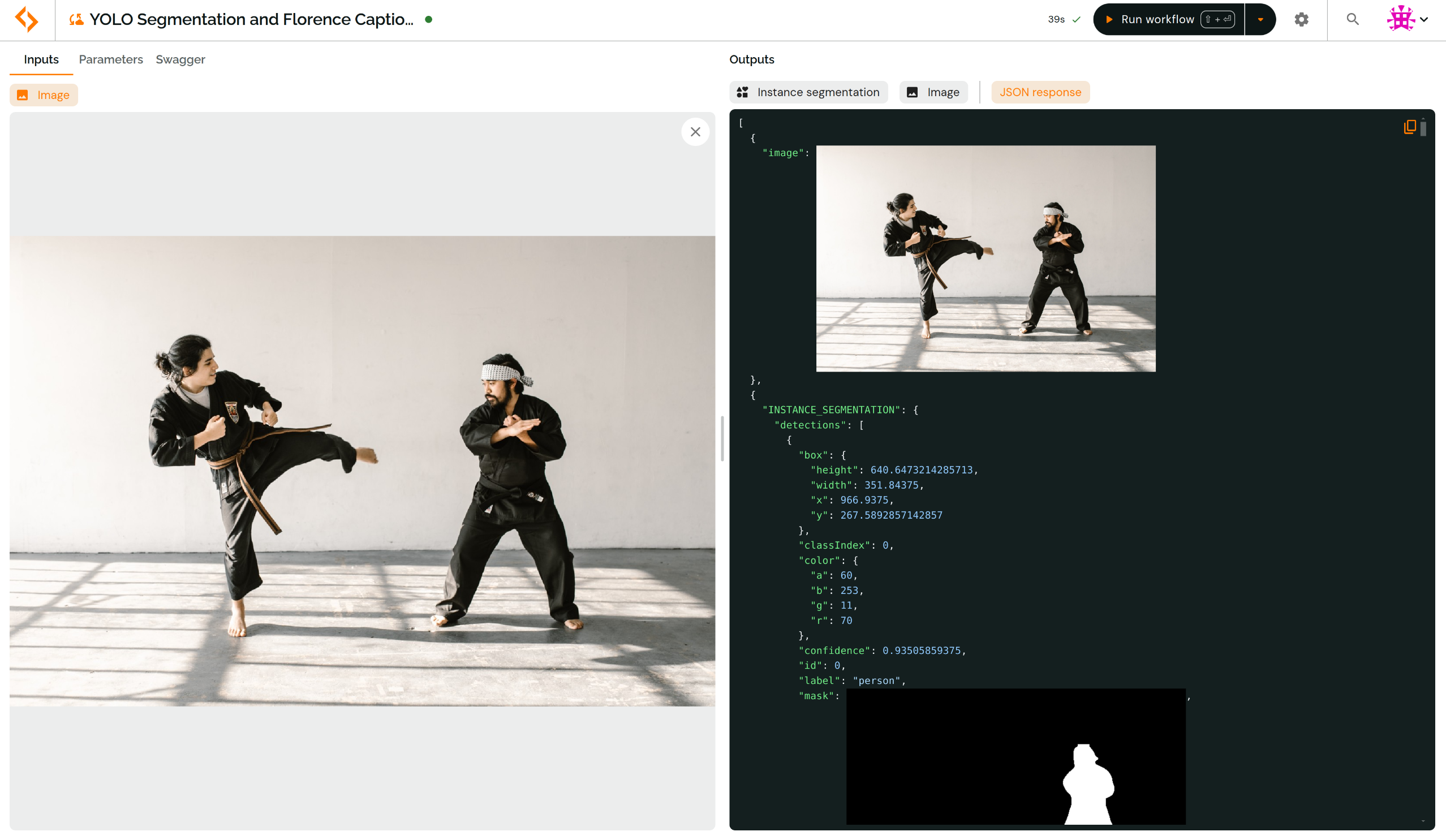Test your deployment
The SCALE platform provides a convenient way to test deployments through the Test Interface.
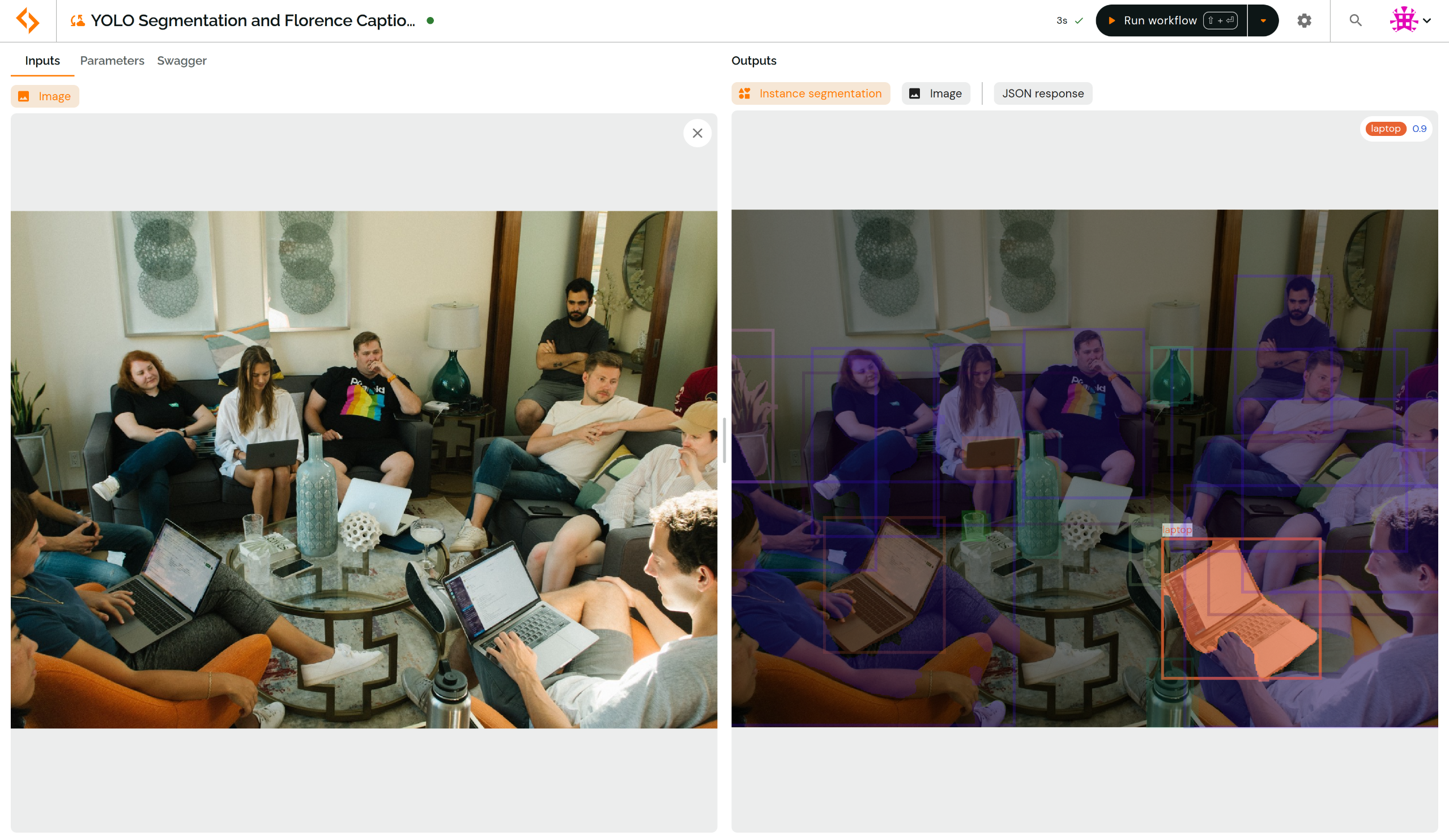
Open the Test Interface
From your workflow page, click on the Test me button on your deployment or simply navigate to its endpoint's URL.
Run your workflow
If your workflow requires input images, start by adding them in the Inputs panel using the upload button, through drag-and-drop or by selecting one of our sample images.
Once all inputs are set, the Test Interface will, by default, automatically run your workflow and display the outputs.
Otherwise, you can manually run the workflow by clicking on the Run workflow button or by pressing Shift + Enter.
You can toggle the automatic run feature by clicking on the setting icon on the top right corner of the Test Interface.
Modify algorithms parameters
You can tweaks the parameters of each algorithms in your workflow, and see how the outputs change.
- Open the Parameters panel
- Select the algorithm you want to modify by clicking on it on the workflow diagram or through the dropdown menu
- Edit the parameters
- Run the workflow again to see the new outputs
You can always reset the parameters to the default values by clicking on the icon next to modified fields.
Change the output algorithm
By default, the Test Interface runs the entire workflow and display outputs of the first ending algorithm.
However, you can also decide to run the workflow partially, and see the outputs of any intermediate algorithm. To do so, click on the dropdown menu next to the Run workflow button and select the algorithm you want to run.
You can also run a specific algorithm from the workflow diagram in the Parameters panel.
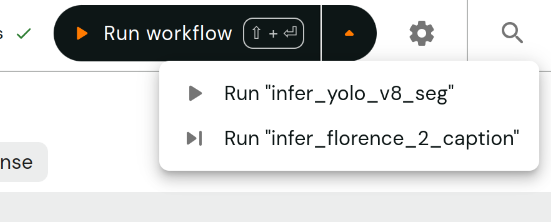
Inspect outputs
If your workflow produces any of the supported standard outputs, the Test Interface will render an interactive viewer for you to explore the results.
Supported outputs includes:
- Images
- Semantic/Panoptic/Instance segmentation
- Optical character recognition outputs (text detection, text recognition, KIE)
- Point clouds
- Pose estimation
- Object detection
Other outputs can be accessed through the JSON response tab which contains the full response provided by the API.